In order to solve the charging issue FullspeedRC (yes the same ones that launched the Leader series of micro quads) have released a simple board that allows the batteries to be balance charge using the existing USB port. It can be bought for around $10 at the following retailers:
Please note this is not a beginner install but if you can solder a FPV cam and vtx to a flight controller you can probably do this. I've put in a LOT of photos and steps in below to make it as straightforward as possible since Fullspeed's manual is accurate but overly short. As usual click any image below to embiggen. Tools I recommend for this job:
So how does it go? It's works exactly as you would hope. You plug it in, it starts charging and it turns off when it's done. It charges up to 4.2v per cell which just right for a Li-Ion cell. It's a shame it didn't come like this from the factory but I'm glad fullspeed had the vision to come up with a solution. Update: FRSKY have just announced 2 new x-lite variants (X-lite pro and X-lite s that do have USB charging as standard). These are more expensive than the base models of which there are a LOT in circulation. Now that mine has USB charging I personally see no reason to update for what I need from a controller. Thanks for reading, if you found this article useful please feel free to like or share, the facebook links below directly link/like this article. Links are affiliated and help me buy the bits I need to produce this type of content. I don't have a Patreon and never will, this is a hobby for me and not a source of income.
11 Comments
Fahmi Alias
10/5/2019 09:28:59 am
Hi. They stated in the manual that you have to select 'USB mass storage' to charge in ON state. Does is affect the 'USB mass storage' function itself?
Reply
QuadifyRC
16/5/2019 09:35:33 am
Had a quick check on mine and mass storage still working fine.
Reply
Fahmi Alias
16/5/2019 11:41:22 pm
Thank you. Just installed the module. I got my capacitor lying flat but its bigger than yours. Had to resolder it with wire extension. But thanks to this guide everything is working fine
Ingo
16/5/2019 03:16:54 am
hi, while soldering the wires to the mainboard I messed up the soldering pad S1.... is there any other place to where I can solder the S1 wire on the TX board?
Reply
QuadifyRC
16/5/2019 09:49:43 am
Hmm that is tricky. I'd recommend using a digital multimeter to trace which cell the working pad refers. Then get the same signal on the opposite cell - my guess is the positive terminal. Only do this if you are confident in this kind of fault finding - you could do more harm than good. It may be best to cut your losses and leave the charging board out.
Reply
Antonio
27/4/2020 02:52:25 pm
Hi, I wonder if the usb port can be used to connect to PC. My original USB is broken.
Reply
Fahmi Alias
27/4/2020 04:57:56 pm
The board doesnt have separate usb port on it. It charges using the usb port on the radio itself. If your connector is broken, this mod is useless.
Reply
Quadify RC
28/4/2020 08:44:17 am
Thanks Fahmi, couldn't have said it better myself.
Mie
21/9/2021 06:52:22 pm
I was wondering if you had another schematic for the x-lite pro? My board looks a little different and I do not have a S1 and S2. I can see there's a S2 pad but it's on the opposite side of the board compared to where its showing the S1 &S2 pad on your diagram.
Reply
QuadifyRC
22/9/2021 12:58:27 pm
Sorry I don't have the pro version so cannot comment
Reply
Fahmi Alias
22/9/2021 06:32:21 pm
Are you doing this mod on X-lite Pro. Doesn’t it already have USB Charging?
Reply
Leave a Reply. |
Archives
November 2020
Categories
All
|
Thanks for visiting QuadifyRC.com Follow us on facebook below to get all the latest updates


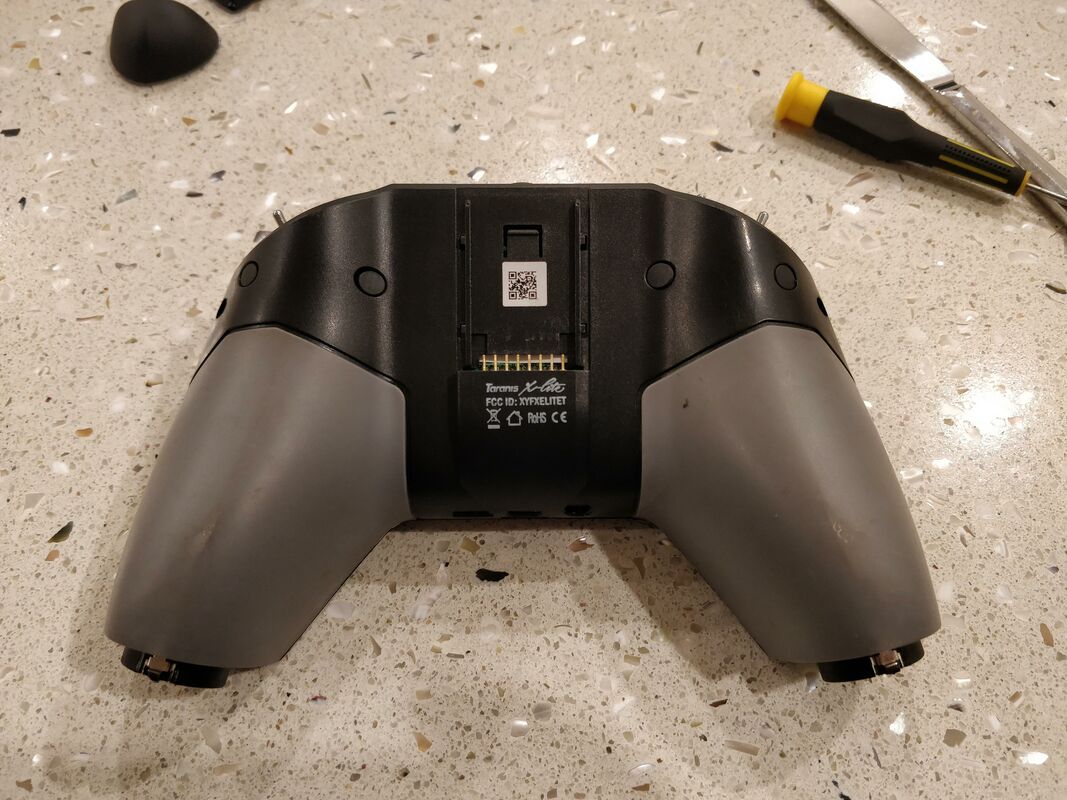

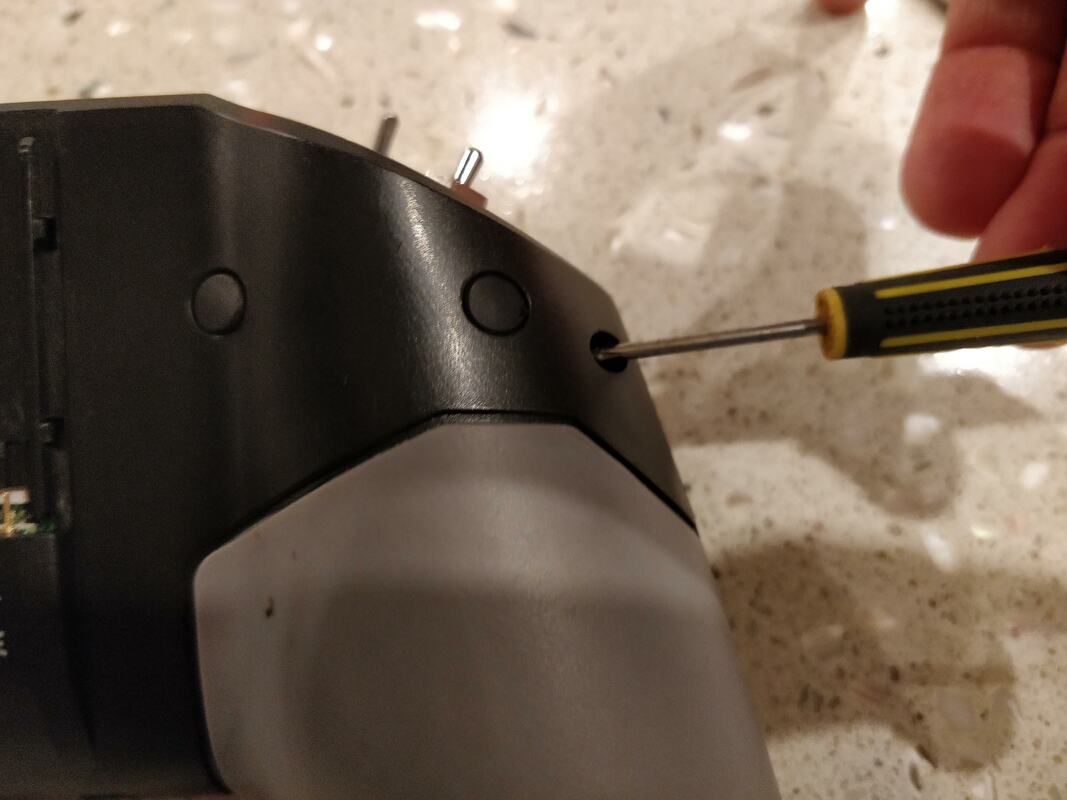



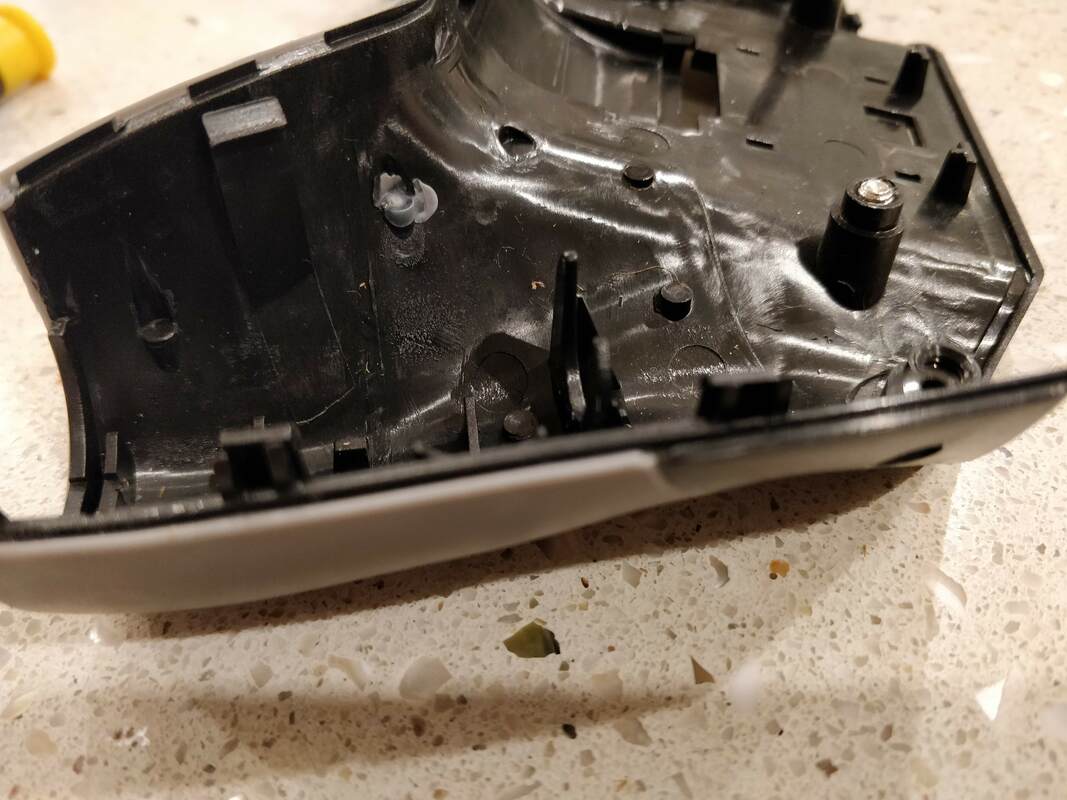
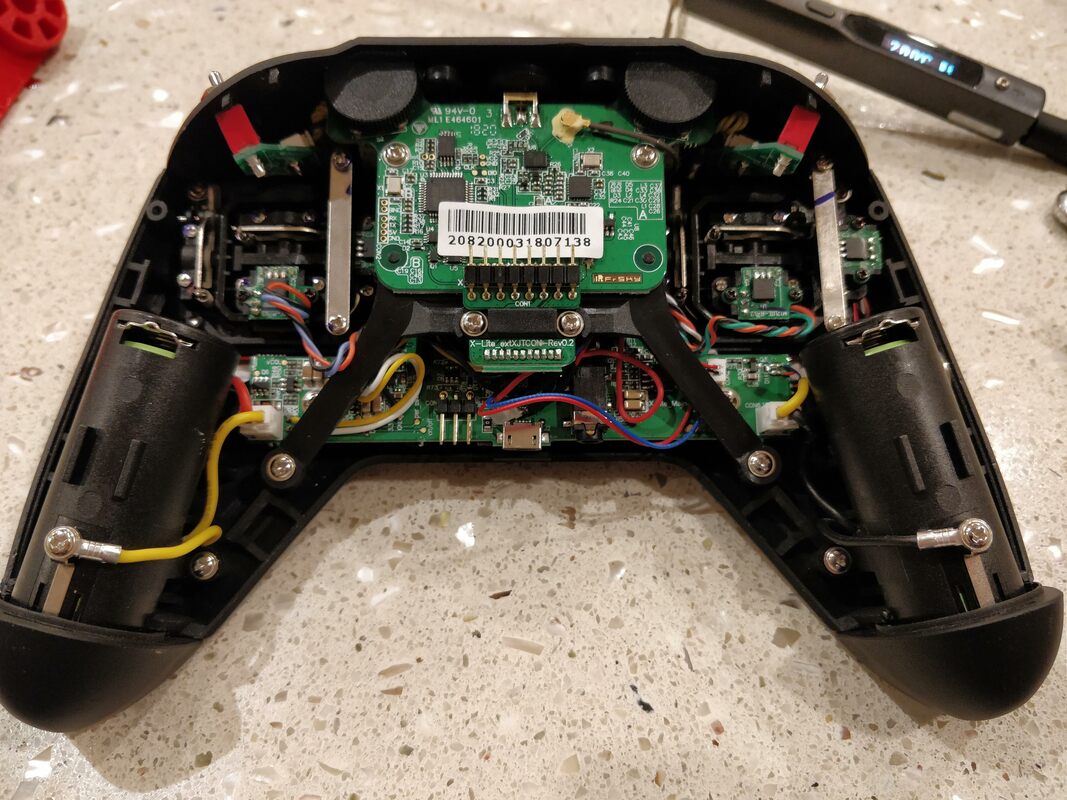
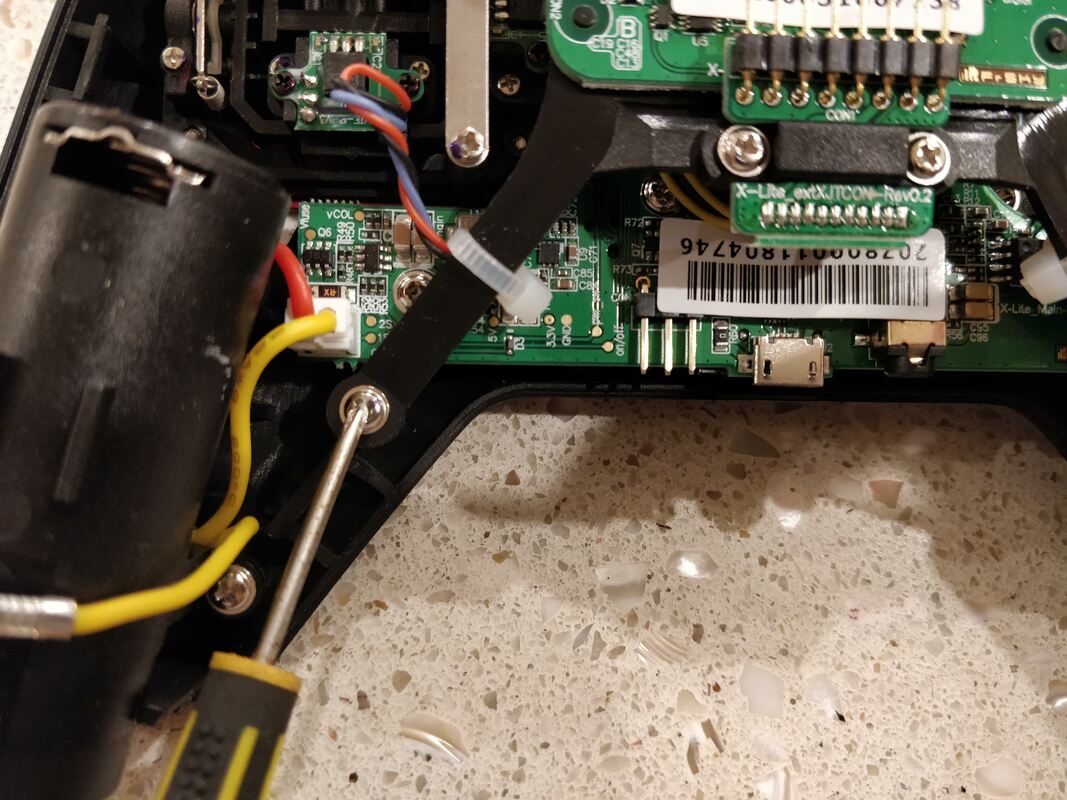
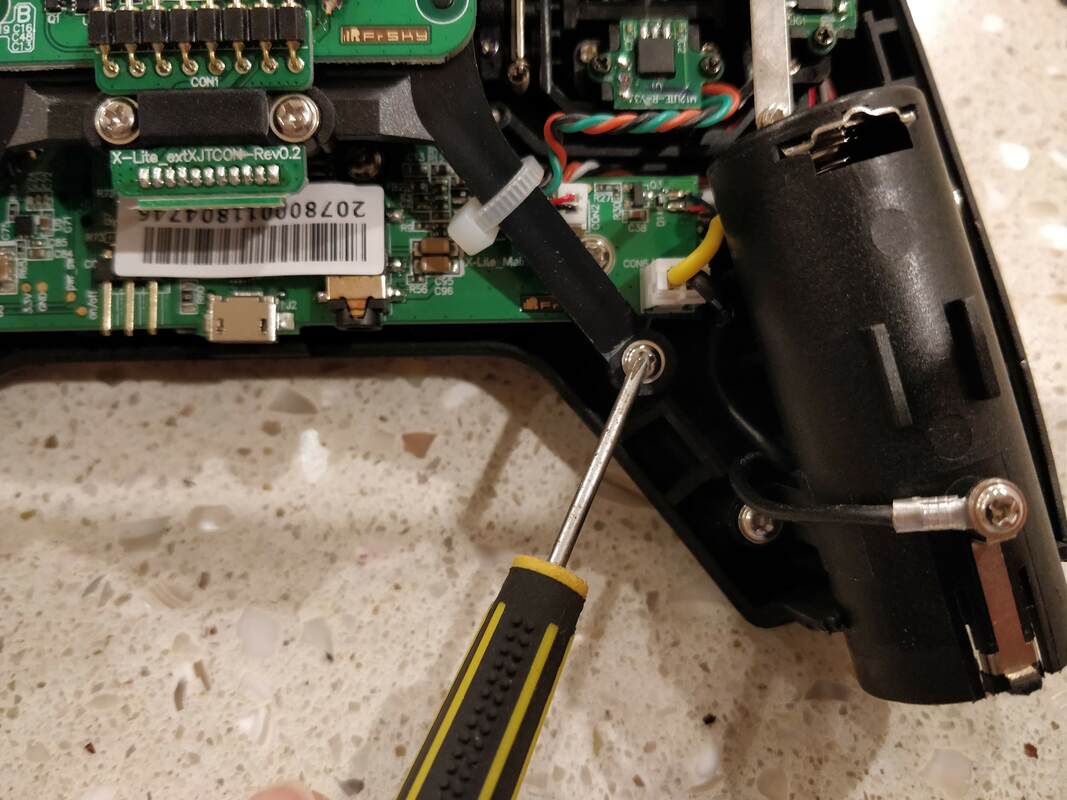

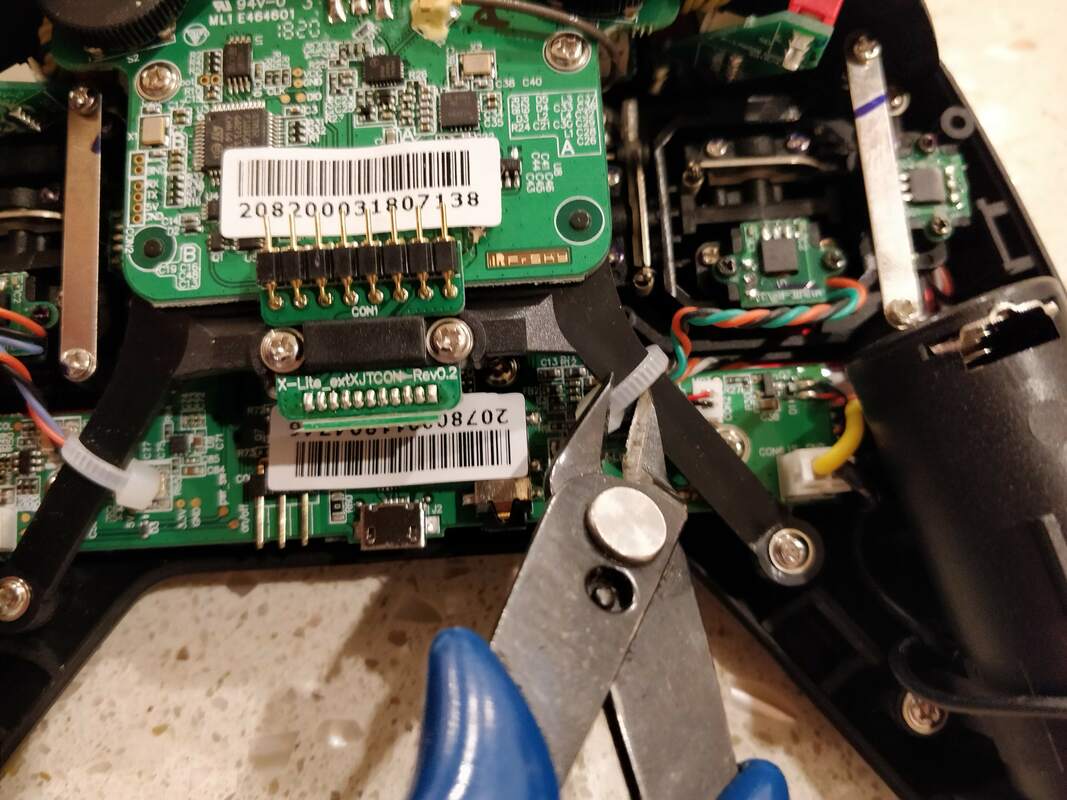
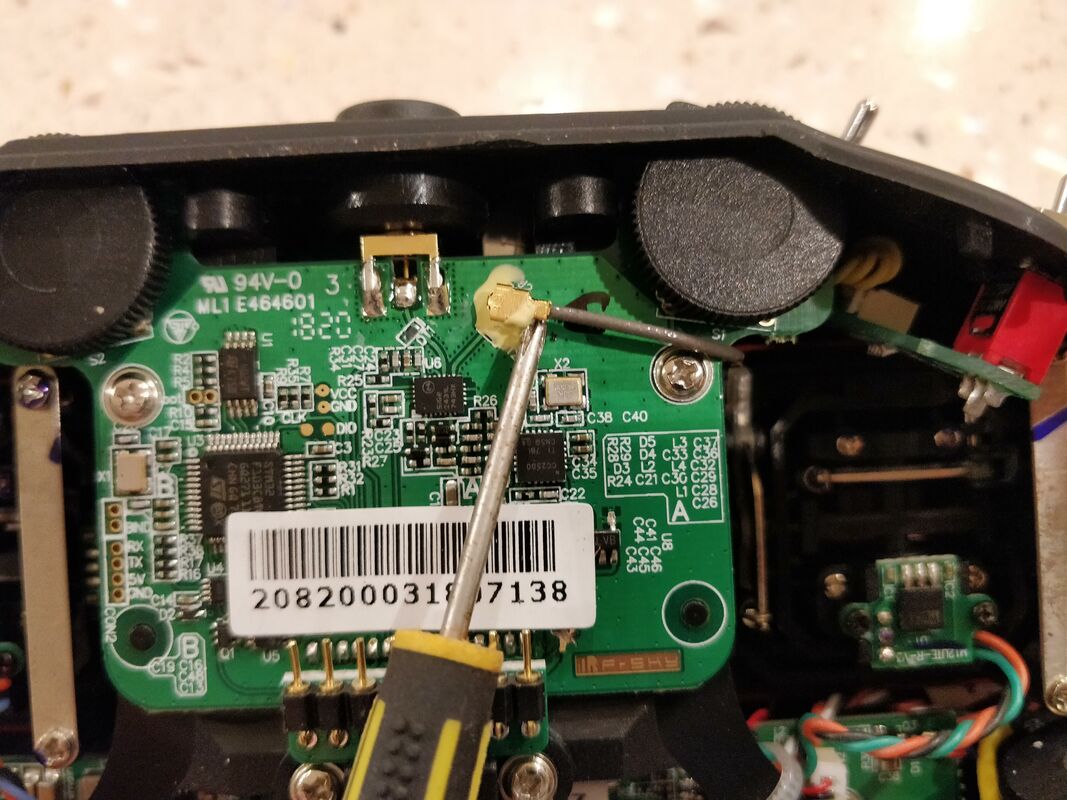


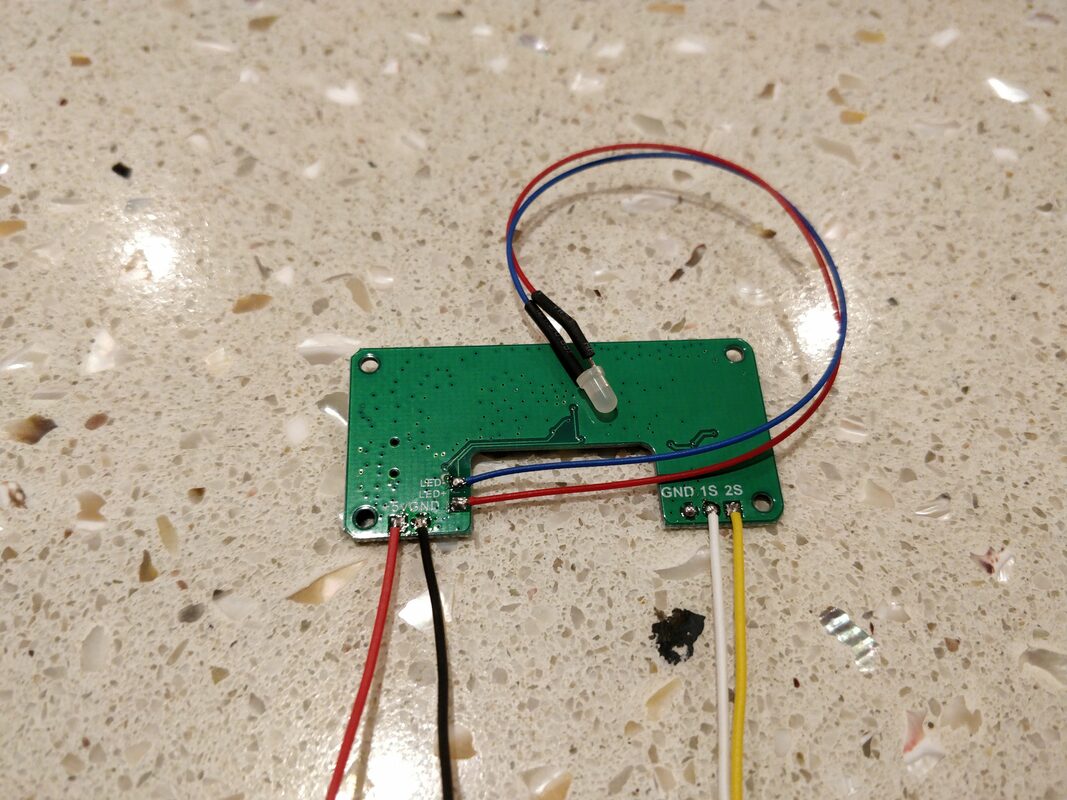



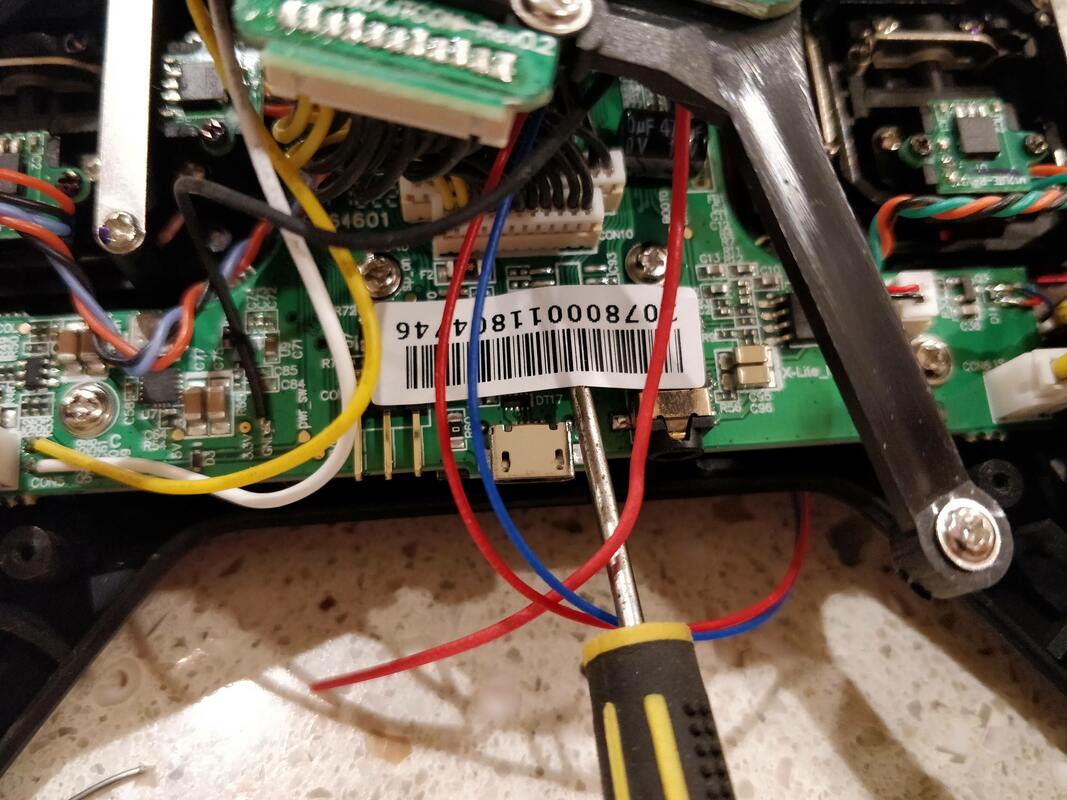
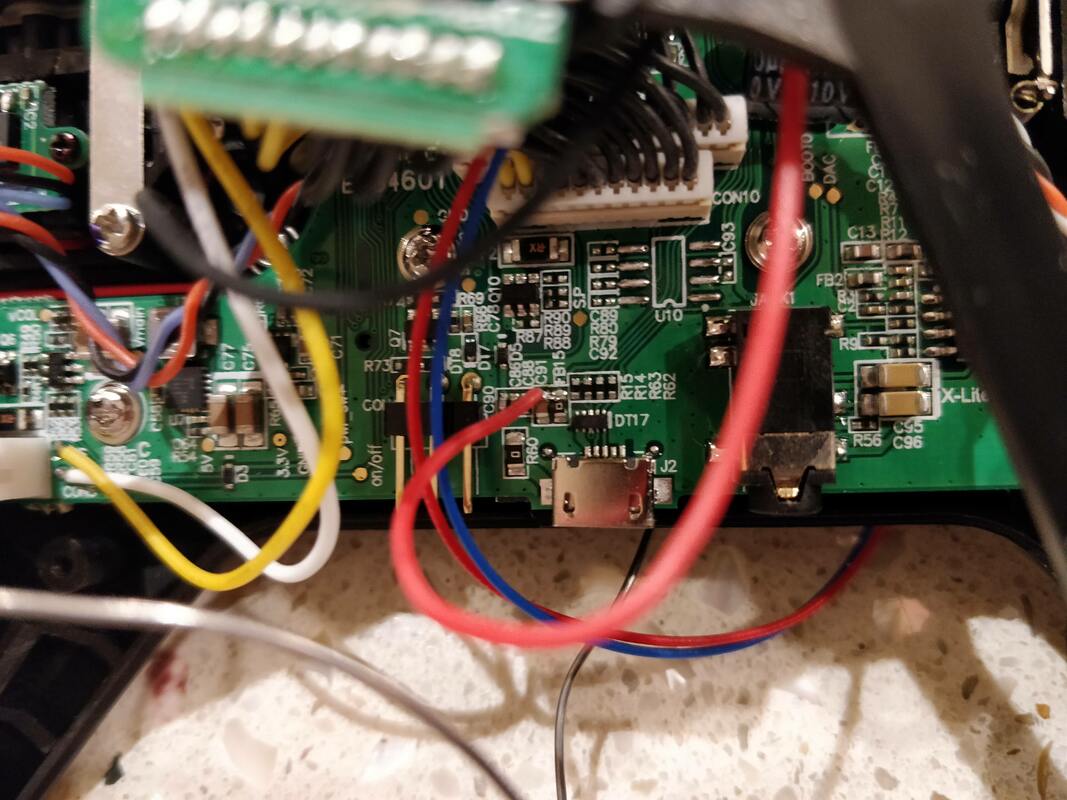


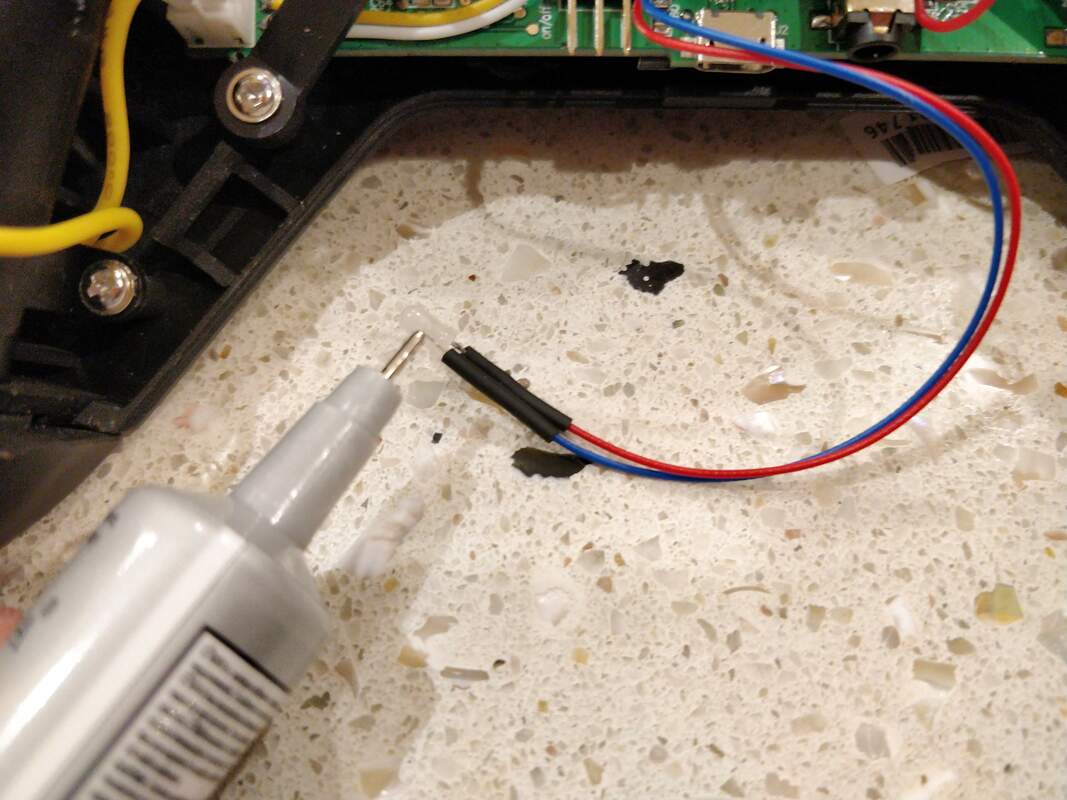
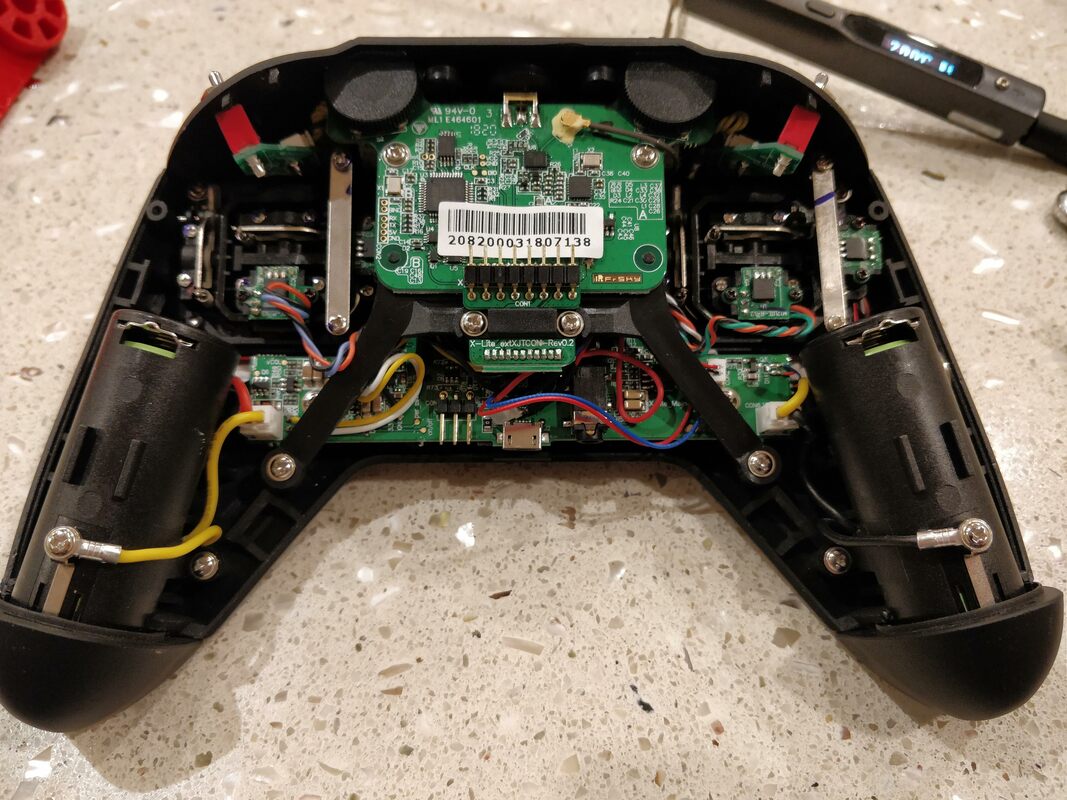



 RSS Feed
RSS Feed
